The Ultimate Guide on How to Sell WordPress Products
This guide is for all WordPress theme or plugin authors, who want to sell their products in their own shop, having full control and freedom of the whole purchasing process.
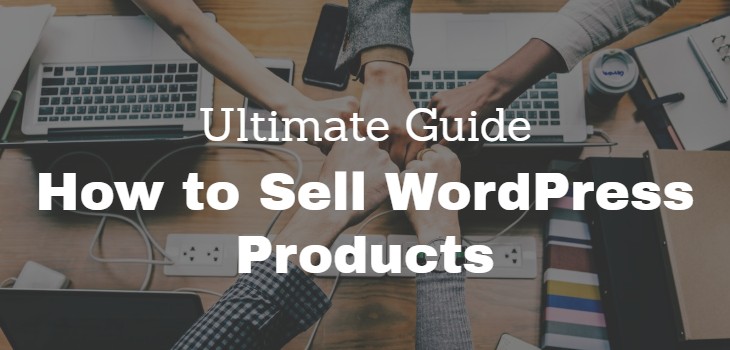
If you are just starting out with creating WP products or are currently selling your products on a marketplace like Envato and want to start your own shop, then this guide is for you!
We at ProteusThemes have been selling WordPress themes for 5 years now. We’ve done our research and looked at all relevant options before creating our own shop 2 years ago. Since we are dealing with WordPress every day, the underlying platform was a fairly easy decision. The flexibility of the WordPress was a very big deciding factor and having all that WordPress knowledge also locked WordPress as our shop platform.
The next thing was to find a good e-commerce plugin for selling digital products. Since there are just two major players in this field, WooCommerce and Easy Digital Downloads (EDD), the decision was not hard. WooCommerce is great for selling physical products, but it lacks in the digital products department. Not only does Easy Digital Downloads specialize in selling digital products, but it also has a wide array of addons, which create a great ecosystem, specially tailored for digital products. So EDD it was!
In this article we will look at what EDD has to offer, how to set it up and also how to bring your shop to the next level. Let’s get to it!
What Can EDD Do?
Easy Digital Downloads is a free WordPress plugin, that allows you to create products (called “downloads”). You can define the content (item page), price and the download file, which your client will receive upon purchase.
This does not sound like a lot, but this is the very, very basic thing that it does. It also enables you to manage your customers, orders, discount codes, sales reports and much more. All mentioned functionality is included in the free plugin.
In my opinion, the best thing about EDD is, that it’s a great foundation for your digital products shop.
You can extend it yourself or you can install many EDD addons, most of them are premium (paid) addons, but some are free as well. EDD has a great ecosystem of addons you can choose from, depending on the functionality you need for your particular shop. There are a few EDD addons, which are especially great for WordPress theme or plugin shops. We’ll take a look at some of them in the EDD setup sections of this article.
Creating Products
Easy Digital Downloads allows you to create products called “Downloads”. The “download” can serve as your theme or plugin item page, where you can describe and point out all your product’s features. The “download” edit screen looks just like a WP post, with some custom meta boxes:

EDD supports a few pricing types, depending on how you want to price your products:
- Normal – one price
- Variable pricing – define as many different prices as you want. Usually used if you want to charge different prices, depending on the number of licenses purchased or if you want to offer the same product on different subscription plans (monthly or yearly).

You can also use subscription pricing model, but you would need the Recurring Payments addon to enable subscriptions.
Once the product’s title, content and price are defined, the new product’s page will automatically output a purchase button at the end of the content. However, you can add multiple purchase buttons on your product page or even on other pages of your WordPress site. This can be done with the EDD product shortcodes.
EDD Product Shortcodes
If you want to display the purchase button or the product price anywhere on your site, you can use the EDD built in shortcodes. For example, if you have a list of all your products on your homepage, you can add the products “Buy now” buttons to the homepage with these shortcodes.
The main two shortcodes are: purchase_link and edd_price. The purchase link shortcode will output the needed code for displaying a purchase button and the edd price shortcode will display the price of the product.
Here are a few examples of these shortcodes usage and output.
edd_price example:
[edd_price id='117' price_id="1"]/year

purchase_link example:
[purchase_link id="117" price_id="1" text="Buy Now" style="text" direct="true" price=0]

Both of these examples are taken from our pricing table (first pricing column).
Delivering Product To Your Customers
As soon as the client’s payment is confirmed, EDD will deliver the product to their email address. The appearance of this email is entirely up to you, because you can modify it in the EDD settings. You can use email placeholders, for example a list of all purchased products or license keys, so that the user can start using your product as soon as possible.
We’ll take a look at how to set up the email in the EDD store setup section of this article.
With the free EDD Auto Register plugin, a WP user can also be created for your client, upon purchase. EDD will send an email to your client’s email address, with the login details, which your client will use to login to the WP/EDD customer dashboard.
Customer Dashboard
If you allow the creation of WP users upon purchase with the EDD Auto Register plugin, then you’ll enable users to login to your site and view their purchase history. They will be able to download the files (if the links from the purchase email expired), view their invoices, view license keys, view their subscription status and much more (depends on which EDD addons you are using).
The EDD dashboard can be extended to your own liking. We at ProteusThemes extended the EDD dashboard and integrated our Zendesk support system in it, so that only users with valid theme licenses can open support tickets.
This is just one example of how EDD can be extended, either by custom coding or with addons.
EDD Ecosystem and Extensibility
EDD at its core (the free EDD plugin) has a basic set of functionality for an e-commerce platform, but it lays down a very good foundation, on which you can build the shop you need.
For example, a theme or a plugin shop would need a licensing system, which would restrict user from using the product only on X domains (depending on how many licenses the user purchased). Automatic theme or plugin updates would be great as well, right? That’s all covered in the EDD software licensing plugin. Install this addon, configure it and you have a fully featured licensing system. That’s awesome!
Maybe you want to charge your clients a monthly subscription for offering theme or plugin support. You can do that with the EDD recurring payments plugin.
Maybe you want to have an affiliate system, there is a plugin for that as well.
As you can see, there’s probably an EDD addon for almost any feature you would want. If you find a case that is not covered, then you can hook into many EDD WP hooks and modify or extend it yourself. EDD is very customizable and we’ve always found a way to extend it to our needs.
EDD Store Setup
In the next chapter we’ll go over the advanced EDD store setup, where we’ll look at how to bring your EDD store to the next level, with licensing, subscriptions, automatic theme or plugin updates and so on. But first, we’ll go through the basic EDD store setup, so you’ll be ready to sell in no time.
Install the EDD Plugin
Begin by installing the Easy Digital Downloads plugin on your WordPress site. Go to Plugins > Add New, search for Easy Digital Downloads and install it. When it’s installed, activate it.
A new wp-admin menu item called Downloads will appear in your WP admin dashboard. This is the main EDD menu item, where you will find pages to create new products (“downloads”), view purchase history, view sales reports, manage customers, discount codes, configure the plugin settings, …
That’s it! The online store foundation has been laid, now we’ll build on top of it.
Create Your First Product
Go to Downloads > Add New to access the product creation page.
The product creation process is more or less the same as creating a WordPress page or post. There are just a few additional things that you’ll need to define to make it a sellable product.
First define the title of the product.
For your product content, you can write a basic description or you can create a fully featured product item page. You can use your favourite page builder to make your job easier. Build the product’s content just as you would any other WP post/page content.
If you are planning to sell a lot of products, then you can also take advantage of the category and tags, which will help you to categorize your products and allow you to use the WP category and tags archive pages for their display.
Next thing is to set the product’s price. You can set a single fixed price:

Or you can set multiple variable prices:

This second option is good, if you want to sell multiple product licenses with a discounted price, just like in the image example above.
We are still missing the actual product, which the client will receive when they make a purchase. You can upload the product file in the Download Files section.

Input the File Name (this text will be displayed as the download link) and upload the actual file in the File URL field.
Tip: You don’t need to upload the actual zip of your product every time you make an update of it. You can also specify the URL from where it can pull the latest version of the zip file. So, if you have a build process (continuous integration) set up and the end result of that process is the updated product zip somewhere on your server, you can use the URL of that zip to define the product file. This will improve your product updating process, since you won’t need to manually upload the new product zip file every time you make an update.
The final thing to look at in the product creation page is the Download Settings meta box.
Here you can overwrite the global limit of product downloads. The default purchase button at the end of the product content can be disabled. The purchase button shortcode can be copied and used throughout the products content or on other pages. And the purchase button behavior can be changed from “Add to cart” to “Buy now”.
We’ll now take a look at this purchase behavior, since it’s quite important to understand when deciding on the purchase flow of your store.
Purchase Button Behavior
By default, the purchase button behavior will be a classical e-commerce purchase flow, called Add to cart. When a client clicks on the purchase button, the product will be added to the cart and he can continue shopping. Once he is ready to finalize the purchase, he has to navigate to the checkout page. On the checkout page, he inputs his personal information and confirms the purchase with his payment information.
As you know, this approach is used throughout the internet in almost all online shops, but it’s not very good when it comes to purchasing WordPress themes or plugins. Clients usually want to purchase a single WP theme or plugin, a predefined bundle or a subscription. The point is, that almost all purchases are a single product purchases, so this long purchase process is not ideal for selling WP themes or plugins.
EDD is offering another purchase button behavior and it’s called Buy Now. The difference with this one is, that the client will be instantaneously presented with a checkout option when he clicks on the purchase button, which eliminates all unnecessary steps and improves the purchase process. Eliminating every extra step in the purchase funnel, enabling your clients to purchase your products faster and easier is always a good thing. Therefore, this process is much better than “add to cart” for WordPress plugin or theme purchases.
However, the Buy now purchase behavior only works with a few payment gateways. Some will display the checkout popup on the page where the purchase button was clicked (which is the best option) and some will just redirect to their payment page (usually their self hosted checkout pages, forcing your client to leave your page). On top of the payment gateway having to support this “buy now” feature, this purchase behavior has some other limitations:
Buy Now buttons are only available for stores that have a single supported gateway active and that do not use EDD taxes.
That’s a pretty big limitation, since you’ll most definitely have to collect taxes, if you want to comply with tax authorities all over the world. Don’t worry though, we’ll solve this issue in the payment gateways configuration section of this guide.
Configure Basic EDD Settings
You will find all Easy Digital Downloads settings in Downloads > Settings. Most of the settings have good descriptions, so you should go over all the tabs and subtabs and set them with your specific store information.

General Tab
Go over the General tab and input your store information.
Payment Gateways Tab
We will take a look at the Payment Gateways setting tab in the next section, since it deserves its own chapter, so skip it for now.
Emails Tab
Next tab is Emails (in Downloads > Settings > Emails tab). In the General subtab input the from name, from email and upload your store logo, so your clients will know right away, who sent them the email.
In the Purchase Receipts subtab you can input the content of the email your clients will receive, when they purchase a product. This will probably be the first email they receive from you, so it’s best if you:
- thank them for the purchase;
- give them a list of all purchased products with the download links, so they can download it and start using it as soon as possible;
- let them know, where they can download the products, if the download links expire;
- if you are using the licensing EDD addon, display a list of license keys for them to use in your product;
- give them the info on where they can find the product documentation or where they can open a support ticket, if they run into some trouble with your product;
- display a link to their invoice/receipt;
- you can finish it off with a bit of motivational text 🙂
You can also style the email in the Text mode of the editor with inline styles. I would keep it simple though
A short example email would look like this:
Thanks for your purchase, {name}!
{download_list}
Here are your license keys.
{license_keys}
Visit your Dashboard to download the latest version of your theme, view purchase receipts and manage your account.
Visit the Documentation and Support platform if you have questions about your product.Go make something awesome! 🙂
{sitename}
The last subtab in the Emails section is the New Sale Notifications, where you will find settings for the new sale email you or your employees can receive to keep tabs on the sales. You can just populate the email with the relevant email placeholders that you want to see, when a new sale is made.
Once you are getting enough sales and these emails begin to distract you from your work, I would advise you to disable them. That can be done with the Disable Admin Notifications checkbox at the bottom of this subtab.
Styles Tab
In the Styles tab you can disable all EDD frontend styles. This is useful, if you want to style everything by yourself and don’t want the default EDD styling to interfere. We’ll look at how to make the EDD frontend pretty at the end of this guide, but for now, you can choose a default button style and color in the Styles tab.
Taxes Tab
Most of us roll our eyes and sigh in despair when we have to deal with taxes. Some just plain ignore them. I wouldn’t suggest doing that, since you could pay a lot of fines, if/when the authorities catch you.
What’s even worse, is the amount of work you have to put in to collect the proper amount of taxes (depending from which country your client is purchasing from), allow business owners to be exempt from paying taxes by inserting their VAT ID. This is only the technical part (the big picture view), that has to be done on your EDD site. Then you have to report these taxes to the correct authorities, you have to open a MOSS (mini one stop shop), to properly report and pay the taxes to your clients countries.
You could use the default EDD taxes tab and configure the different tax percentage for each country, but these percentages change from time to time, having outdated data and having to take care of this data manually is not a good idea.
But still, you would have to exempt business owners from the tax amount, if they provide a valid VAT ID. This can be done with a paid EDD addon. However, you are still not done. Your customer also needs a valid invoice with all the required information (full name, address, VAT ID, …). This can also be done with a paid EDD addon.
So … great! We install those two EDD addons and we are done.
Wrong!
You still have to prepare the invoices (for each sale), report them to your accountant (who will charge you more, since he has more work to do) …
We were in this same situation 2 years ago with ProteusThemes. We configured everything in EDD, installed the two plugins (we also tested a few other VAT plugins, but they didn’t work out), we also had to customize the invoicing addon a bit to display all needed information … Our CEO Primož was losing his mind over this tax nightmare. He was losing a lot of time in preparing all the needed documents for the accountant. Time, which should be spent on our core business, developing themes, not dealing with taxes!
A month later we switched to FastSpring. A “payment gateway”, which takes care of taxes, invoices, payments, … If you ask Primož, this was the best decision ever. He didn’t have to spend even a minute more on dealing with taxes, invoices and other related tasks, he was able to return to what he does best, developing and marketing our WP themes.
We’ll take a look at FastSpring and the EDD integration in the next section, when we talk about setting up payment gateways for EDD.
For now, I would just like you to know, that it’s possible to configure EDD taxes (with a few paid addons), to comply with the tax regulations, but I would advise you against it, for your own sake. Let others deal with things, which are outside your core business.
Misc Tab
In this tab you will find all remaining EDD settings, which do not belong in other tabs, that’s why its title is “misc” (miscellaneous). You should go over all subtabs and check each setting, configuring the things you need for your shop. Maybe change the default 24 hours link expiration time to a higher number? Limit the number of downloads? Change button texts? …
Configure Payment Gateways
The first setting in the Payment Gateways tab (in Downloads > Settings > Payment Gateways tab) is Test Mode. I would advise you to enable the test mode until you are ready to start selling. This will allow you to test the purchase process thoroughly before opening your shop to your visitors, making sure everything works as it should.
Next step is to decide which payment gateways your site will use. By default, you can use the PayPal Standard gateway. If that is all you want to use, then you can select it in the Payment Gateway settings as well as in the Default Gateway setting and save the settings. Then click on the PayPal Standard subtab and configure the settings with your PayPal account information.
Using only PayPal as you payment gateway might eliminate a big part of your visitors from becoming your clients, because they might not have PayPal accounts.
I would suggest using a credit card gateway, like Stripe, which is a popular solution but not available to all countries. Or you can use any other credit card payment gateway supported by EDD. A credit card gateway will allow your site to process credit cards and eliminate the fear of missing out on customers who don’t have PayPal accounts.
All good and well, but we still have to take care of the annoying taxes. PayPal or any other credit card processor (example: Stripe), will only process the payment and it will leave you to take care of taxes, invoices and so on.
As I mentioned in the EDD taxes tab section, we at ProteusThemes are using FastSpring as our payment gateway for 2 years now. They act as our product reseller, taking care of payments (our clients can choose from PayPal, credit card, Amazon and other payment options), taxes, invoices, refunds, subscriptions, affiliate platform and much more.
Once we realised how much time, money and mental strain FastSpring is saving us, we integrated it with Easy Digital Downloads. One month of development went in the first version of an EDD addon and is now being used by other digital product shops, many of them being WP theme or plugin shops. Check out the FastSpring for EDD plugin here or read how the addon will improve your WP themes or plugins shop.
The peace of mind, when you can totally ignore taxes, invoices, payment processing … is amazing! Let other take care of things that are outside your core business, while still having full control and freedom of your content and products.
Advance EDD Store Setup
We’ve looked over the basic EDD setup and by now your store should be configured and ready to sell your products. Your clients will be able to view the product, purchase it, get it delivered to their email, download it and use it.
However, why stop here? Why not improve your shop and making your product more fraud resistant with a licensing system, improving your themes or plugins with automatic WP updates, adding an affiliate system to boost your sales?
Let’s look at a couple of things, that your existing store can improve upon.
Add a Licensing System
We all know that digital products are susceptible to fraud as sharing the purchased product with others is very easy and if your products are popular enough, they will end up on websites, which offer free downloads of your products. What’s worse is the fact, that it’s supper easy for your potential clients to find these kind of websites and download the product for free and you end up losing a sale.
These users can then also ask you for support, even though they did not purchase the product from you, since you have no way in telling if they are a valid customer. In this case they didn’t just steal your product but your time as well, which is definitely more valuable than money.
This can all be solved with a licensing system. Easy Digital Download does offer a premium addon called Software Licensing. Once you set it up (will take a look at that in a moment) the addon will generate a unique license key for each purchased product. The user will then have to use this license key in your product to register/activate it.
Without registration you can lock some of the theme or plugin core functionality, preventing users, who don’t have a license key from using the product. You can also use the license key to verify if the user who is requesting support is a valid customer. And like in the cheesy TV commercials: “But that’s not all!”, together with the EDD software licensing addon, you can enable WordPress automatic theme or plugin updates. The basic code needed to enable these updates is provided by EDD with the purchase of the licensing addon and we’ll look at how to set that up as well in the next chapter.
We at ProteusThemes and at ProteusPay are using the EDD licensing addon for all above use cases. The themes are locking the customizer options and the one click demo import, while the FastSpring for EDD plugin is locking the whole plugin functionality, if the license key is not provided. Clients with valid license keys have the option to open a support ticket, while others can’t, which has drastically lowered the volume of tickets. And of course we use the automatic theme and plugin updates.
The best thing is that the licensing addon is a great foundation for further custom work. So, if you want to change something or develop a custom functionality, with the help of the licensing addon, it can be done very easily.
We’ve created a custom customer dashboard for our clients, which is connected to the zendesk support system but still uses the licensing addon to verify, who is eligible for opening a support ticket.
The whole licensing system with the EDD software licensing addon is composed of 3 parts:
- EDD software licensing plugin installation and setup.
- Add a settings page to your theme or plugin for product registration/activation with the license key.
- (optional) Add the automatic updates code to your theme or plugin.
Let’s look at the first 2 steps in the next two sections and we’ll discuss the automatic updates step in its own chapter below.
Setup EDD Software Licensing Addon
First you have to purchase the EDD Software Licensing addon. Once you do that, download and install the plugin as any other WP plugin.
Then go to wp-admin > Downloads > Settings > License tab, input your license key for the Software Licensing addon and save the settings. This will enabled automatic updates for the addon.
Now we have to configure the general licensing addon setting. Go to wp-admin > Downloads > Settings > Extensions tab > Software Licensing subtab . You should go over these settings and set them accordingly to your store needs.

For example, I would advise you to check the “Ignore Local Host URLs?” setting, so that the license activations of local WP sites will not count towards the total license activation limit.
Maybe enable “Allow Renewals”, if you want users to renew a license upon its expiration. This is a nice way for additional revenue, if you are restricting the product download or support for the length of the license validity period. Example: user, who wants to access support after the license has expired, will have to renew the license.
You can also configure the renewal email reminders and other settings on this addon settings page.
Great! You’ve setup the general licensing settings. Now we have to configure the license setting for your product/download. Go to wp-admin > Downloads > All Downloads and select the product you want to add a license to.

There are two new meta boxes at the bottom of your EDD download. One is titled “Licensing” and the other “License Upgrade Paths”.
In the License Upgrade Paths metabox you can setup the upgrades and its prices. For example, if you are offering single themes as separate purchases but you also offer a bundle of all your themes, you could offer an upgrade to the clients who purchased a single theme. The client will be able to upgrade his purchase to the bundle, paying only the difference of price (prorate) or maybe have an additional discount for the bundle or only the fixed price discount. These price settings can be configured in this upgrade paths settings.
The EDD download setting that we were originally looking for is the Licensing metabox. First, you have to enable the “Check to enable license creation” checkbox, which will expend the licensing settings.

Now you can set the conditions for the product licenses.
Set the Activation Limit. This is the limit of how many times the product can be activated. In case of themes and plugins with one installation, this value should be 1.
Input the current Version Number. This will allow the automatic updates to know when an update is ready. This version number should be updated on every product update, it should always reflect the current version of your product.
Define the License Length, to mark how long the license keys are valid.
Select the Update File, which will be used for automatic updates. If you have defined multiple files in the Download Files metabox of this EDD download, then you have to select the main product file here.
You should also regularly update the Change Log, to input the changes that were made to your product, so your clients will be able to check these changes before the automatic update.
The final license setting is Preset License Keys. I would advise you to keep this setting empty and allow the automatic license generation, except if you have a very good use case, to use your own predefined license keys. If you do, then you will have to maintain these keys as well, so they don’t run out.
Awesome! The licensing addon is configured. Now we’ll have to add some code to your products in order to allow your clients to register them and to enable automatic updates.
Product Registration
The user of your product, whether it’s a theme or a plugin, needs a way to register the product with the license key provided by the EDD licensing system. So, the best way to do that is to add a registration (license) page to your product. A registration page would have an input field, where the user can copy the license key and an “activate” button to actually verify the inputted key (and save the needed settings).
You can also include the license key input and the “activate” button in your existing theme or plugin settings page (if your product has one) and in doing so remove the need to create a separate registration page.
Either way, all you need is a field for the license key and a button to trigger the registration.
EDD has made our lives easier and has prepared a sample plugin and theme examples. These examples show how to create a registration page and also how to enable automatic updates for registered products.
We will take a look at the actual implementation of the registration page in the next chapter, where we also look at setting up the automatic updates.
Setup Automatic Product Updates
In this step, we’ll look at the EDD theme and plugin samples, which both contain the registration page as well as the automatic updates.
EDD has also documented the steps to implement the registration page (they call it “license page”) and automatic updates, both for themes and plugins. Before you dig into the documentation and set everything up, the sample theme or plugin code is no longer included in the actual EDD software licensing plugin zip file, but are rather a separate zip files in the EDD account dashboard. Login to your EDD account and in the Downloads section you will see the zip files: edd-sample-plugin and edd-sample-theme. Now depending on your WordPress products you are selling, check the appropriate documentation and implement it in your product:
…
Right, are you back? Did you copy the example code and inputted the details for your particular product? Did you change the global function names with your own namespacing? Did you read through all of the sample code, making sure you understand it? Did you check if the registration page works OK? Did you check if the automatic updates are working?
If you did, then congratulations! You’ve configured the whole licensing system. YEY! Good job!
You can now improve upon the licensing implementation you just completed.
The default EDD registration process is not ideal, since you have an activate button as well as the save button. You could use AJAX and use just one button to solve this issue, improving the user experience.
You could also “lock” some of your product’s functionalities with the registration option. So, that, if the users does not input a valid license key, the functionality would not work and you would display a notice on where to purchase the license key instead.
For example, if you are selling themes, you could lock the theme options in the customizer. Or if you are selling a plugin, lock the core functionality your plugin is offering. This way, if a user gets your product for free, from an unknown source, he wouldn’t be able to use it and would be directed to your shop to purchase a license key.
These are only two examples on how you can build upon the licensing system. If you have other ideas, the sky’s the limit. You have the total freedom and flexibility of WordPress to create anything you want.
Handle Subscriptions for Recurring Revenue
In order to create subscription based EDD products and handle these subscriptions, you’ll have to purchase the EDD recurring payments plugin.
After you install and activate this EDD addon, go to wp-admin > Downloads > Settings > License tab, input your license key for the Recurring Payments addon and save the settings. This will enabled automatic updates for the addon.
Now you should configure the general settings for this addon. Go to wp-admin > Downloads > Settings > Extensions tab > Recurring Payments subtab. You should go over these settings and set them accordingly to your store needs.

Here you can Limit File Downloads so that only users with active subscriptions will be able to download the files. You should always be upfront with your clients, that the product they are purchasing is a subscription, so you should enable the Display Subscription Terms setting. You can setup the discount codes to apply only to the first subscription payment with the One Time Discounts setting …
You should also setup the notification emails for subscription renewals, expirations and cancellations, so your client will know when he’ll be charged and you won’t have to deal with as many chargebacks.
The recurring payments addon settings are configured. Awesome!
Now let’s go change a normal EDD product into a subscription.
Once you edit a EDD download (product), the only difference since activating the EDD Recurring Payments addon is in the Download Prices metabox.

You can set the product to be a subscription by selecting Yes for the Recurring setting.
Then you have to select the subscription Period (daily, weekly, monthly, quarterly, semi-yearly and yearly).
You can also set how many Times the subscription will trigger and then end. For example, if you want your subscription to only last 3 months, then you can set the period to “monthly” and set the times setting to 3.
And finally, you can also set a Signup Fee price, which will only apply to the first payment. For example, if the subscription price is $10 and you setup a signup fee of $20, the first payment will be $30 while all future subscription payments will be $10.
If you want to offer free trials for your subscriptions, that’s also an option, however, we’ve never tested this out, so we don’t know exactly how it would work with WordPress plugins and themes. Free trials would come in handy for SaaS products, which are hosted on your server and you have more control over the product.
If you want to offer different subscription plans for the same product, you can take advantage of the Enable variable pricing option. So you can set-up a monthly and a yearly subscription like so:

Now your clients have an option to purchase a monthly or a yearly subscription, while the yearly price has a typical 2 months discount to entice the users to pick the yearly package.
Subscriptions are great for maximizing the revenue from a single customer if your offer is right. Together with the licensing system, you can only offer support to the clients with active subscriptions/licenses. Easy Digital Downloads has taken care of these two addons working together, so each time a subscription payment is made, the license is automatically renewed.
Add an Affiliate System
The most widely known WordPress affiliate system is AffiliateWP. This WordPress plugin, which adds an affiliate system to your WordPress site, is developed by the same team that developed Easy Digital Downloads. So, of course it’s compatible with EDD as well.
We haven’t yet used this affiliate system on our projects, so we can’t make any final recommendations, I just wanted to let you know, that it’s an option and that it works OK with EDD. We know it does, because upon customer request, we also added compatibility for AffiliateWP in our FastSpring for EDD plugin.
One additional benefit of using FastSpring as your payment gateway is also an option to use Impact Radius as your affiliate platform, since FastSpring has integration and a partnership with them. Impact Radius is also the affiliate platform used by Envato, so getting new affiliates is easier, since a lot of affiliates for WordPress products are already registered with Impact Radius. It’s also easier to attract affiliates to a known platform, which they trust.
All in all, the deciding factor if your affiliate system will be worth it or not is in the affiliates themself. If you have good affiliates, who will drive targeted visitors to your site, then your affiliate system will work great.
Other EDD Premium Addons
As I said before, EDD has a wide range of addons and we only looked at a couple of them. If you want to check others you can do so on their official addons store. You’ll find addons for marketing, file delivery integrations, reporting, analytics, … and so on. They really cover a wide range of topics, so you can pick and choose which ones you need, or you can select any of the predefined plans they offer.
They’ve also recently updated their pricing plans, where you can get grouped addons for a cheaper price. You can read more about that in their blog post.
Make EDD Pretty
Easy Digital Downloads has a very basic styling for the products, the customer dashboard (purchase history) and all other front end pages or elements, which additional addons bring to the table. But that’s OK, that’s the way it should be! WordPress themes should be the ones that bring in styling and make everything pretty.
You, theme authors, that are reading this, will most probably build your own custom WP theme or just style the missing EDD elements yourself, which is great. That’s what we at ProteusThemes did as well.
So, maybe this section is only for plugin authors or some theme authors, who want to quickly start selling their products, without losing time on styling EDD elements.
We’ve also used a EDD theme for one of our side projects, since we didn’t have time to build a custom theme. It’s a great time saver to test the selling process first before investing more time into the store.
There are quite a few EDD themes but the one we used it’s called Checkout from ArrayThemes, so we can only really recommend this one.
It transforms the customer dashboard from a plain table to a visually appealing layout. The single product page is nice and clean with a sticky sidebar with the purchase button … It’s a great theme for fast start and you can always create a custom theme once your store takes off (to the moon and beyond :)).
Conclusion
Market places are good at the beginning of your WordPress product business, since they offer a quick start. They should be used to test the quality and the need for your products. However, once your business grows, you start noticing all these restrictions and you start to wonder, why you don’t get more pieces of the pie? Why do they get to take almost half the pie if you do all the hard work!
At some point it makes sense to go on your own and start eating the whole pie. Not only will you earn more, but the freedom and the flexibility of your own shop will have no limits. It’s an awesome feeling!
Easy Digital Downloads will help you out by providing you with an e-commerce platform/framework, specifically developed for selling digital products, on which you can build the store you want and need.
EDD has the perfect ecosystem of addons for selling WordPress products like themes and plugins. Using this guide as your shop starting point, you’ll be able to setup your shop in no time.
You can also think away the boring and tedious aspects of running your own shop, as payment gateways, taxes, invoices, … by using a service like FastSpring, for which you can use the FastSpring for EDD plugin.
If you have any kind of questions about things covered in this guide or if you want us to cover anything in more details, please let us know in the comments below.
We wish you all the best on your journey of owning your own online shop and may the sales be plentiful! 🙂
